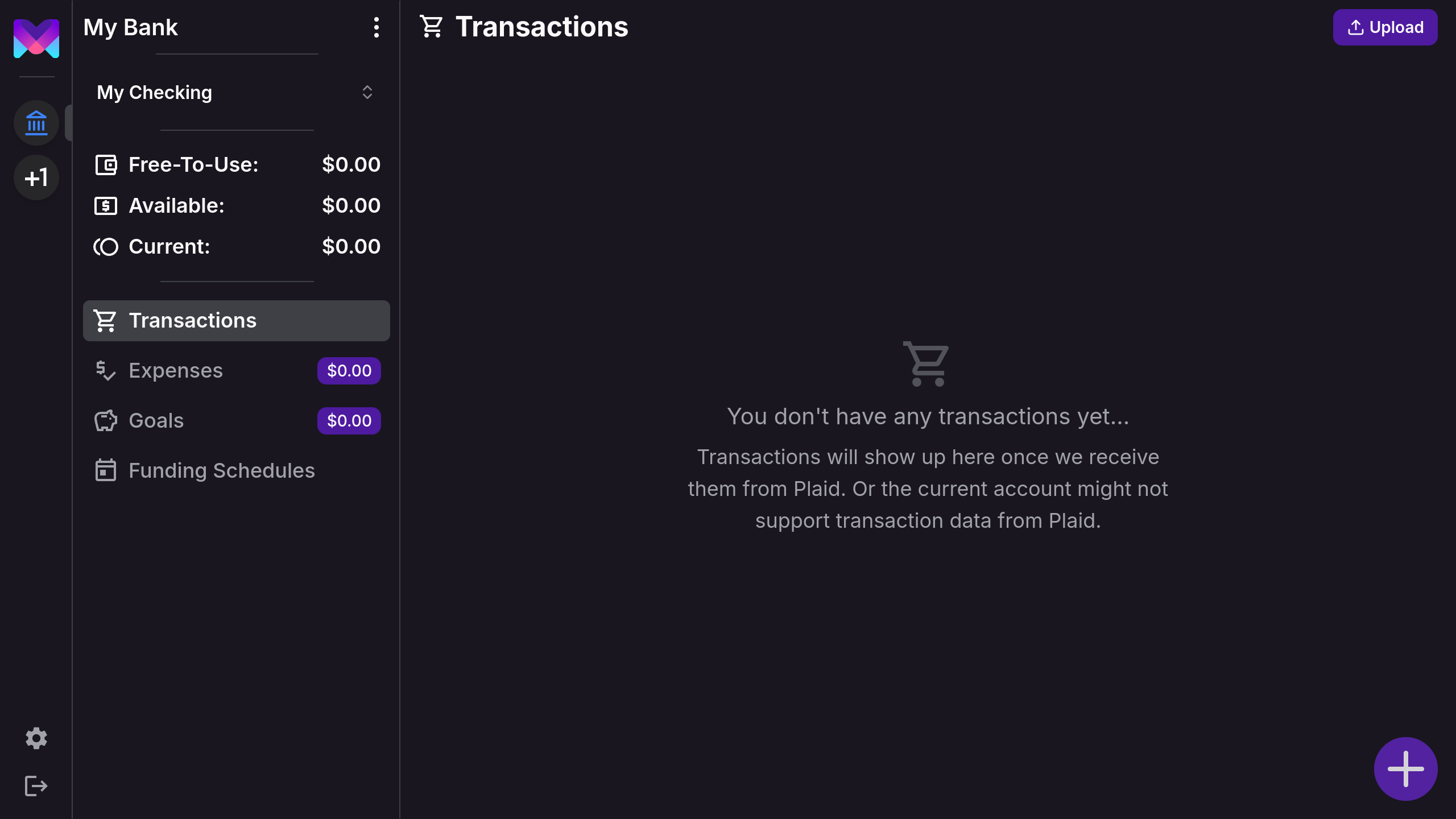Getting Started
Welcome to monetr! This guide will walk you through the initial steps to set up your account and start managing your finances. You can choose to connect your bank account via our partner Plaid for automated updates, or create a manual budget for full control over your data, including the option to upload transactions via a file.
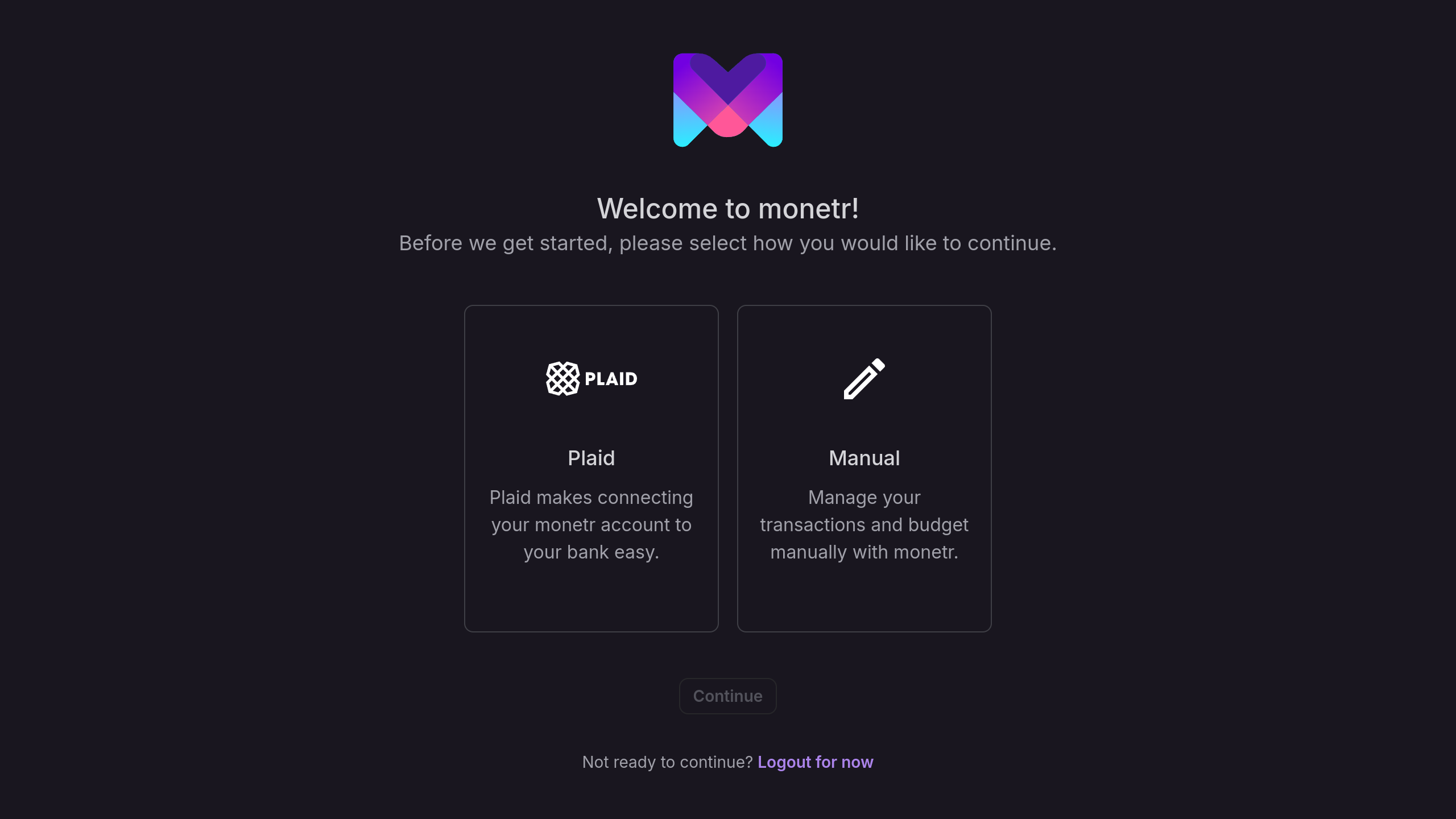
monetr refers to these connections as “links”—a link between monetr and your bank or a “manual link” for self-managed budgets. The table below highlights the differences between Plaid links and manual links:
| Feature | Plaid | Manual |
|---|---|---|
| Automated Updates | Yes | No |
| Create Custom Transactions | No | Yes |
| Edit Transaction Details | (Only Names) | Yes |
| Import Data From File | No | Yes |
These features may evolve over time as monetr approaches its v1.0 release.
Link Accounts
Using Plaid is the simplest way to manage your finances in monetr. Plaid securely connects to your bank and imports transaction and balance data automatically.
monetr uses Plaid to provide read-only access to your banking data. This ensures your security—monetr cannot move funds in your account. The imported data is exclusively used to create and maintain your budget.
For more details, review our Privacy Policy.
To get started with Plaid:
- Select Plaid and click Continue.
- Follow the on-screen instructions in the Plaid interface to authenticate your bank accounts.
- Once complete, you’ll be redirected to the accounts page in monetr to begin creating your budget.
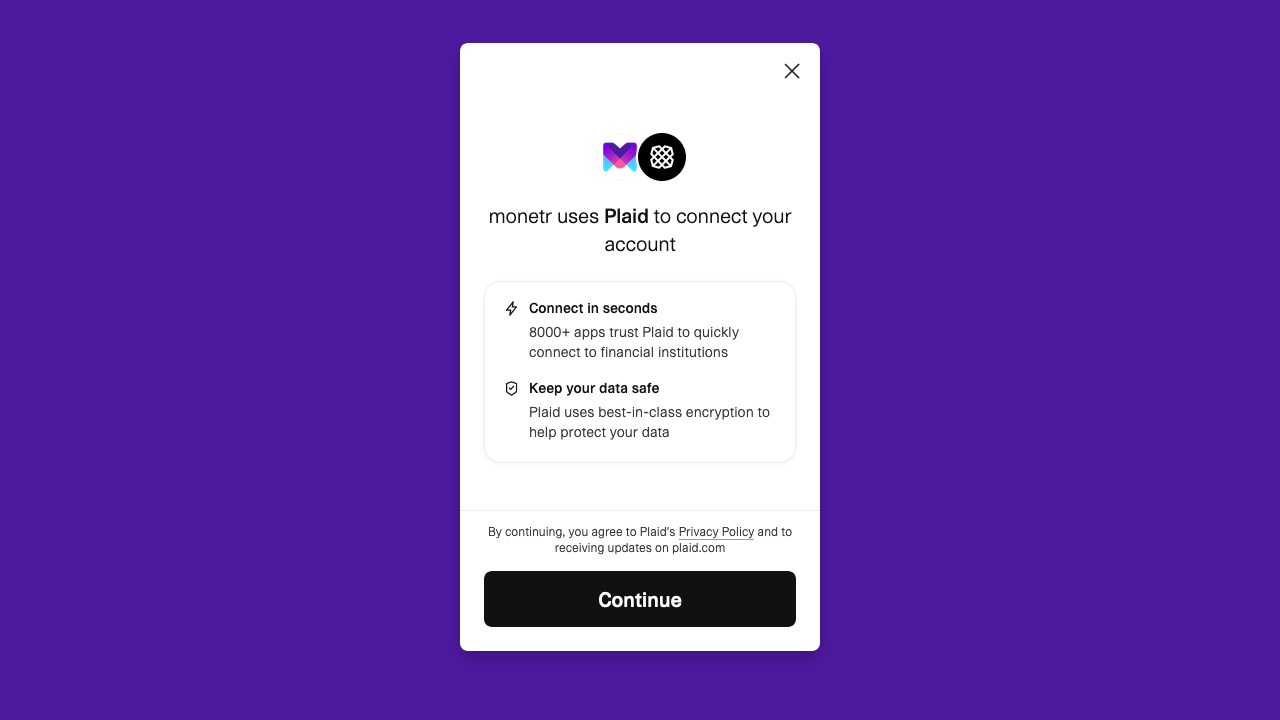
Tip: Connect monetr to the bank account you use most frequently for spending. If you use multiple accounts, you can connect them later.
Manual Accounts
Prefer to manage your finances manually? monetr provides an easy-to-follow process for setting up a manual budget.
To create a manual budget:
- Select Manual and click Continue.
- Follow the steps below to configure your manual budget.
Name Your Budget
Give your manual budget a name. This could be the name of your bank or a custom label.
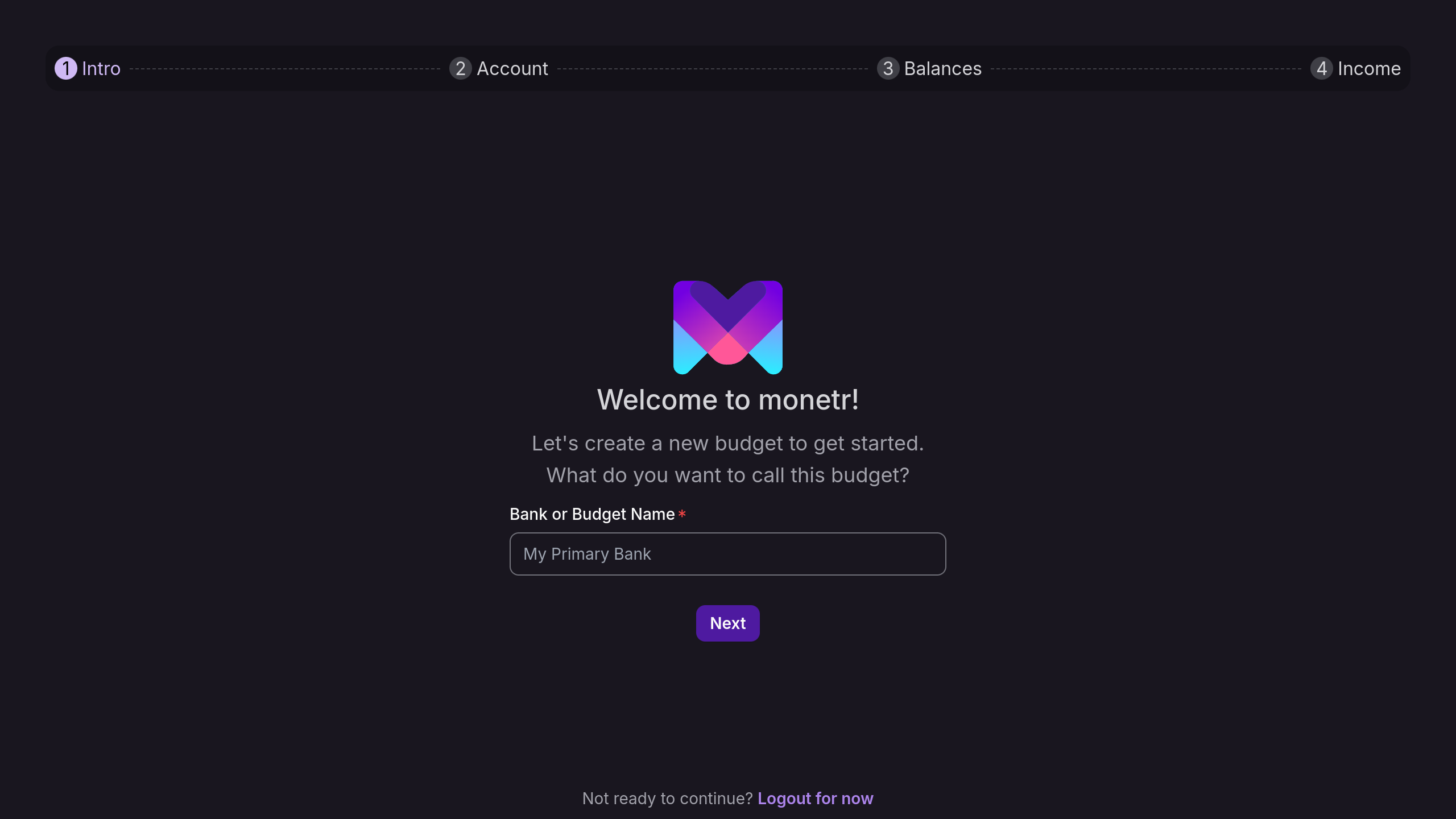
Create Your First Account
Set up an account within your budget. This account should correspond directly to a real checking or savings account for clarity and simplicity.
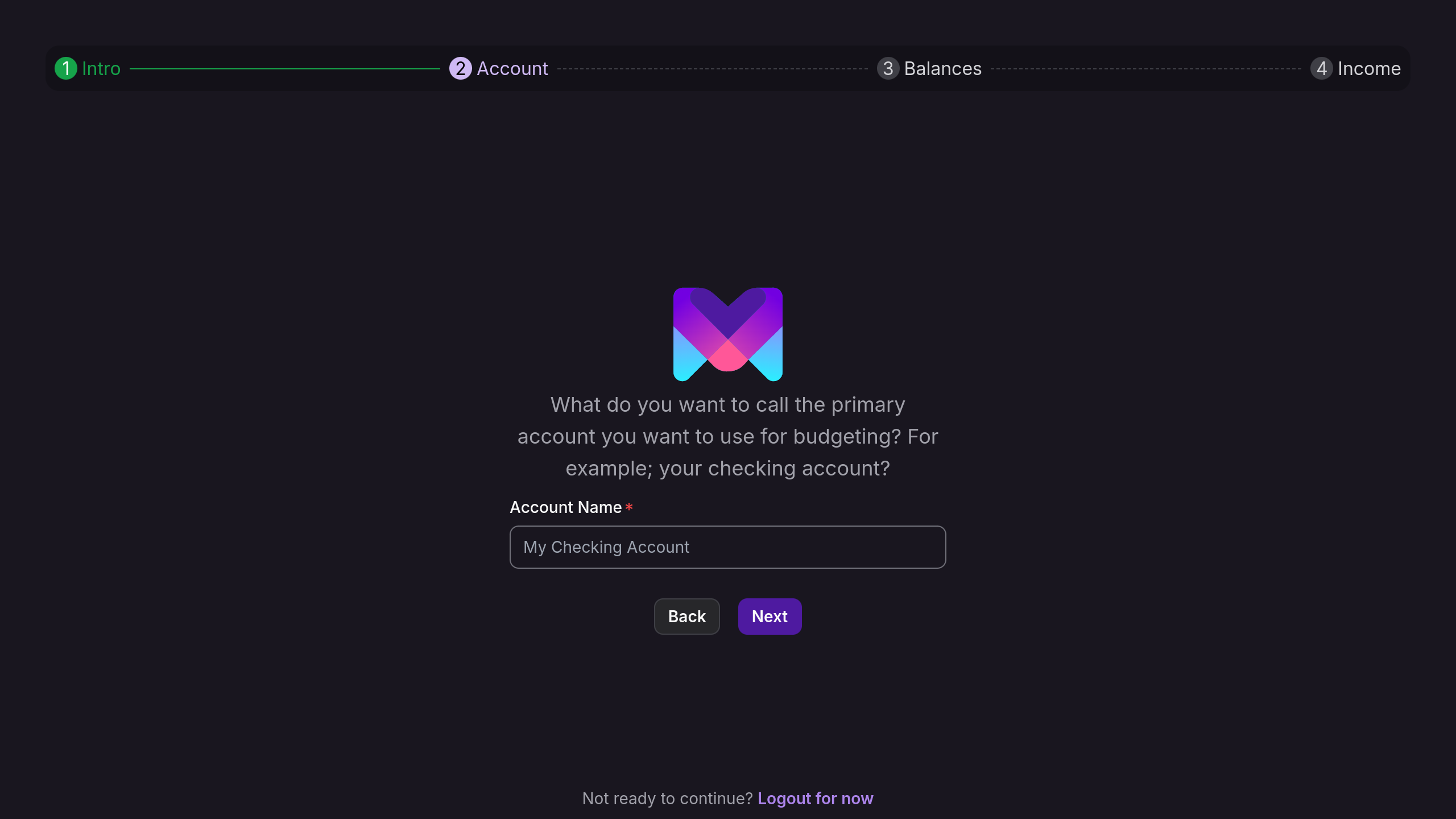
Set a Starting Balance
(Optional) Enter the current or starting balance for the account.
If you import data via file upload later, this balance will be overwritten.
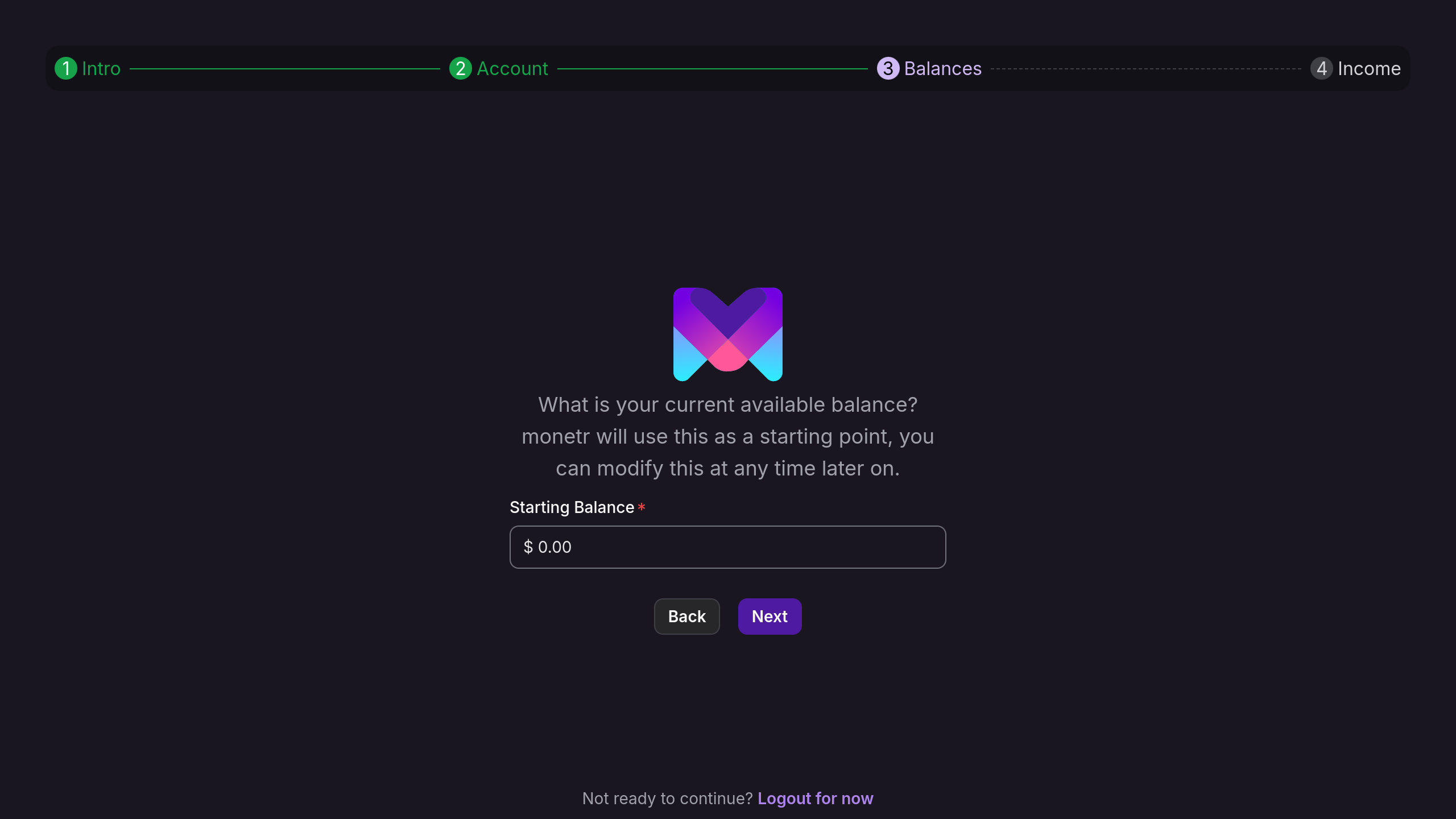
Create an Initial Funding Schedule
To maximize monetr’s functionality, set up a funding schedule for your manual budget. This determines how frequently funds will be contributed to your budgets. You can modify or delete this later.
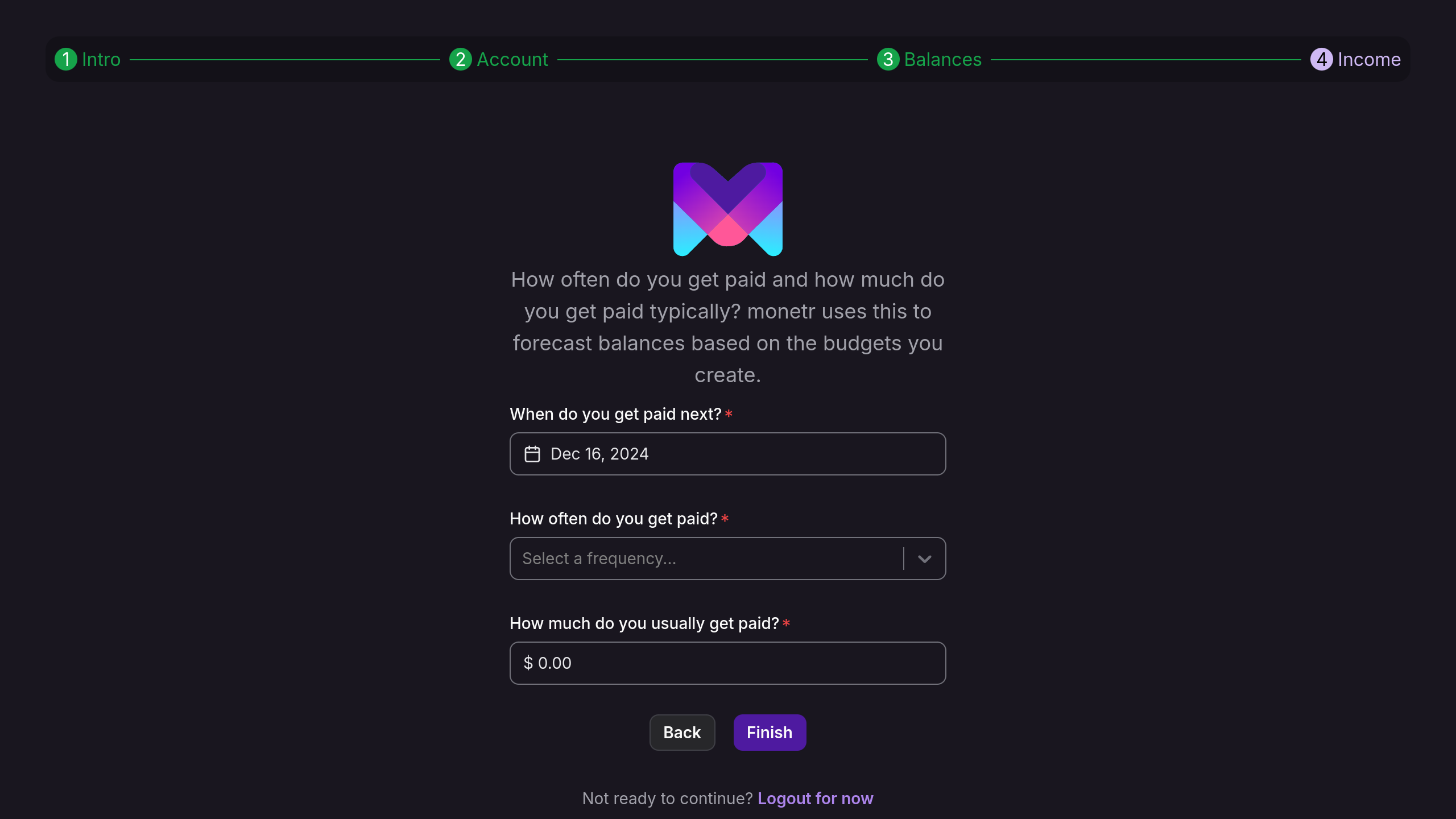
Finishing Up
Click Finish to complete your setup. You’ll be redirected to your budget’s page, ready to start managing your finances!