Multi-Factor Authentication
monetr supports TOTP (Time-Based One-Time Password) multi-factor authentication, offering a more secure alternative to SMS or email-based authentication. TOTP requires you to register with a trusted device or service, such as 1Password or Google Authenticator. Unlike phone numbers or email addresses, which can be more easily compromised, a TOTP-enabled device or service provides an additional layer of security for your account.
Setup MFA
You can navigate to the Settings page using the Gear icon on the sidebar, then clicking Security on the top tabs.
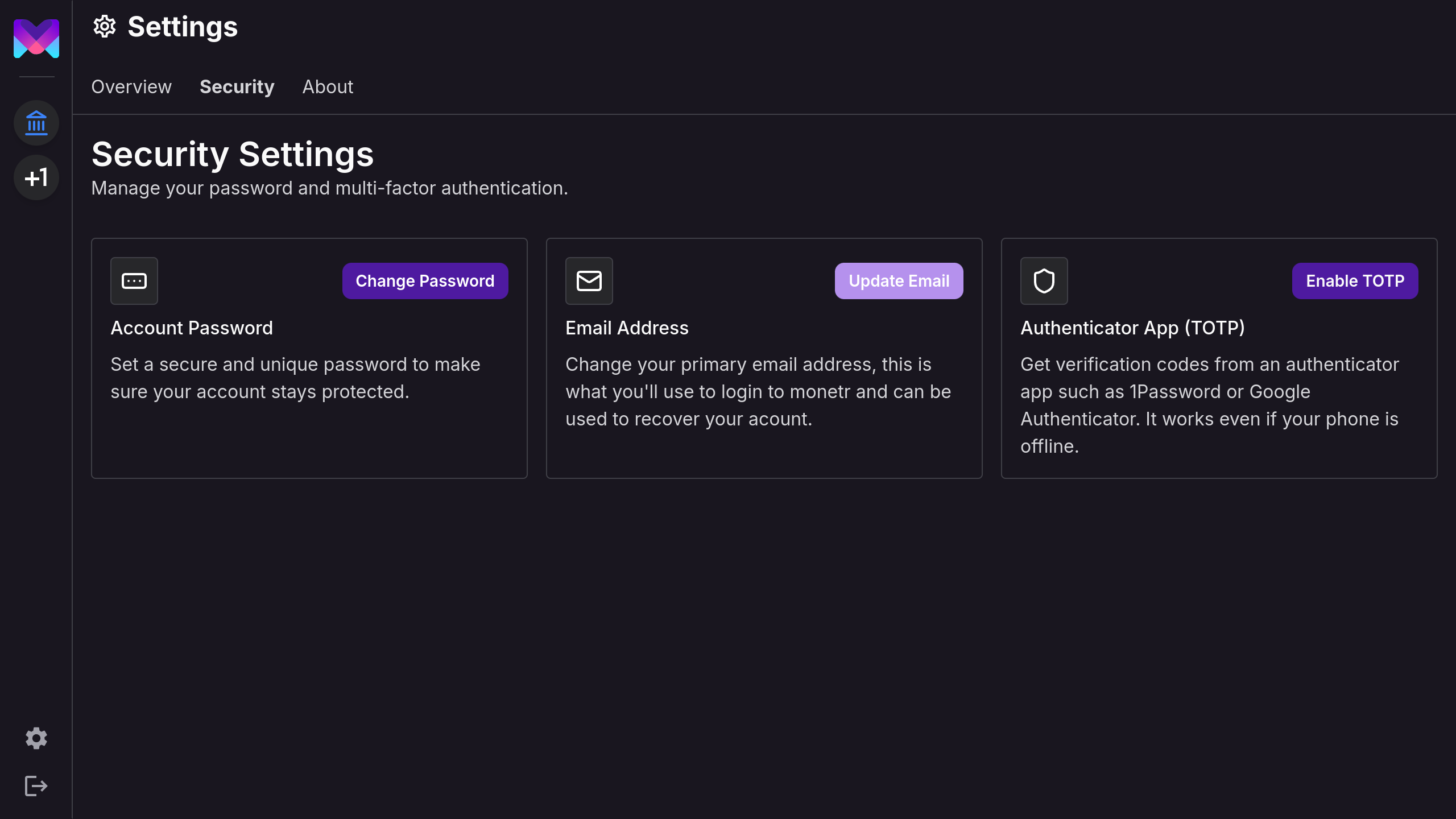
Click Enable TOTP
This will open the multi-factor setup modal.
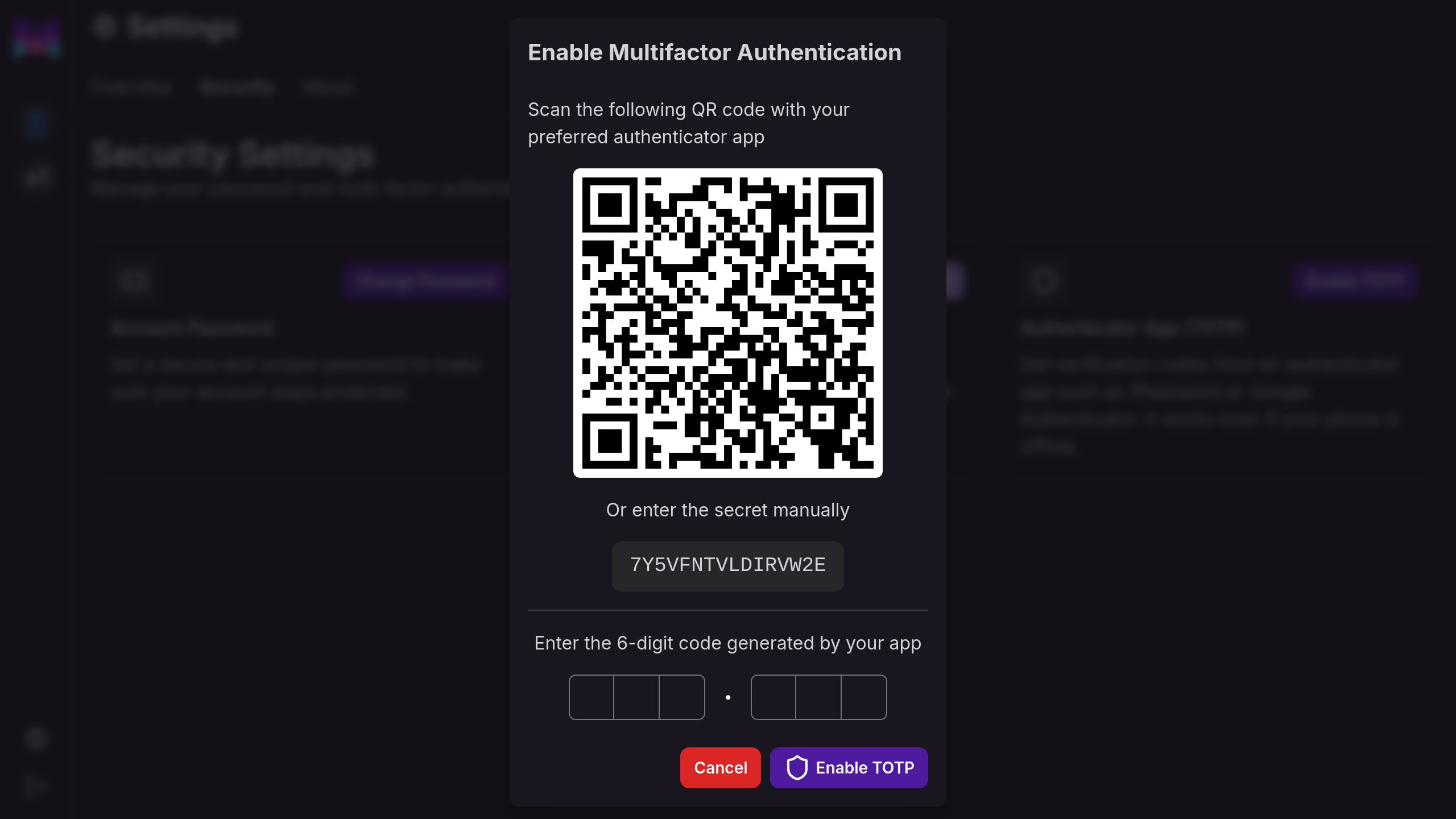
Scan the QR Code or copy the secret
Scan the QR Code using your preferred MFA app such as Google Authenticator or 1Password. Or you can copy the secret generated below into the app manually.
Enter the code generated
Your app will generate a 6-digit code, enter it in the text field at the bottom of the modal.
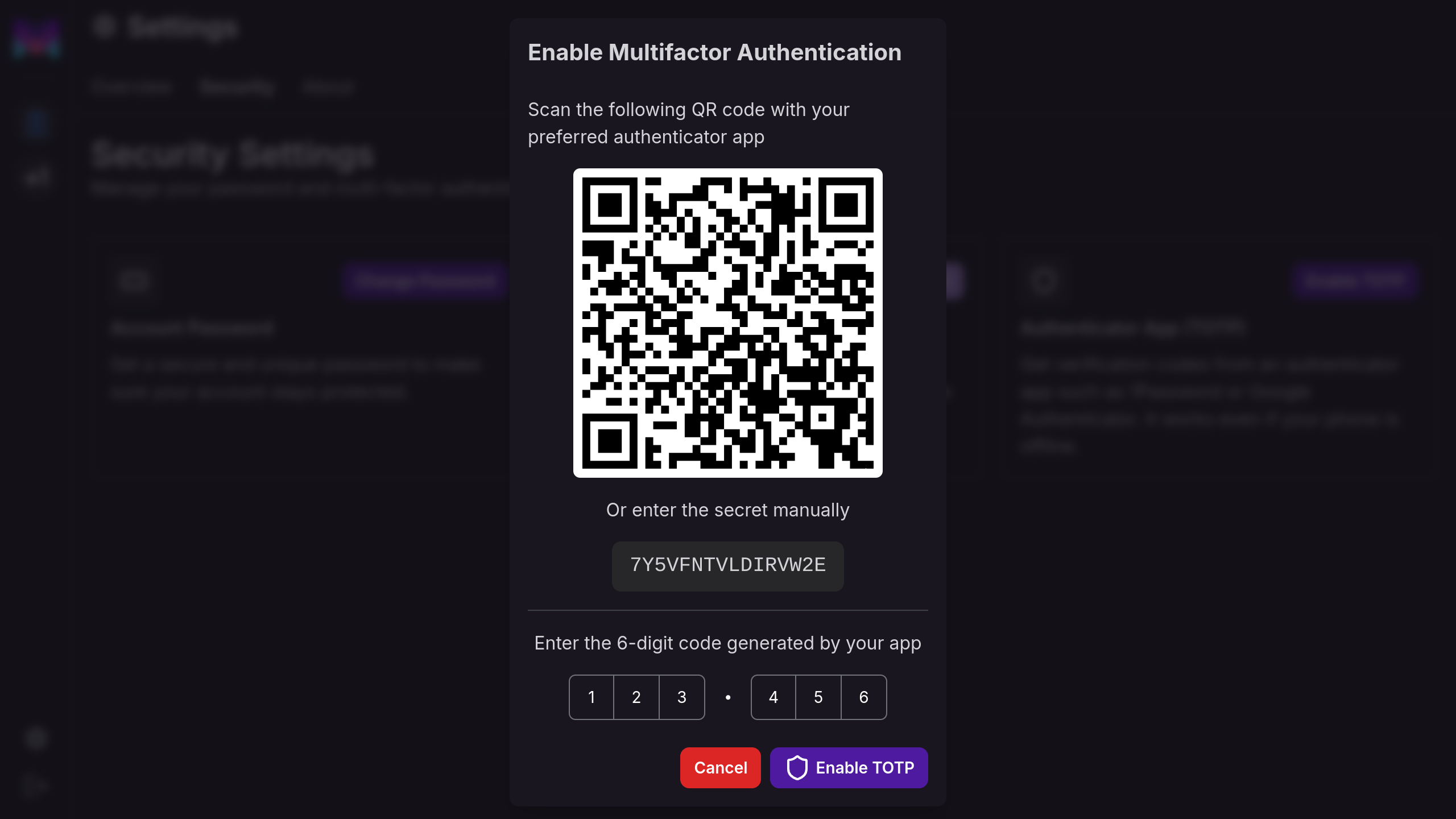
Click Enable TOTP
If the code you entered is valid for the secret/QR Code given to you, then this will enable MFA for your account going forward.
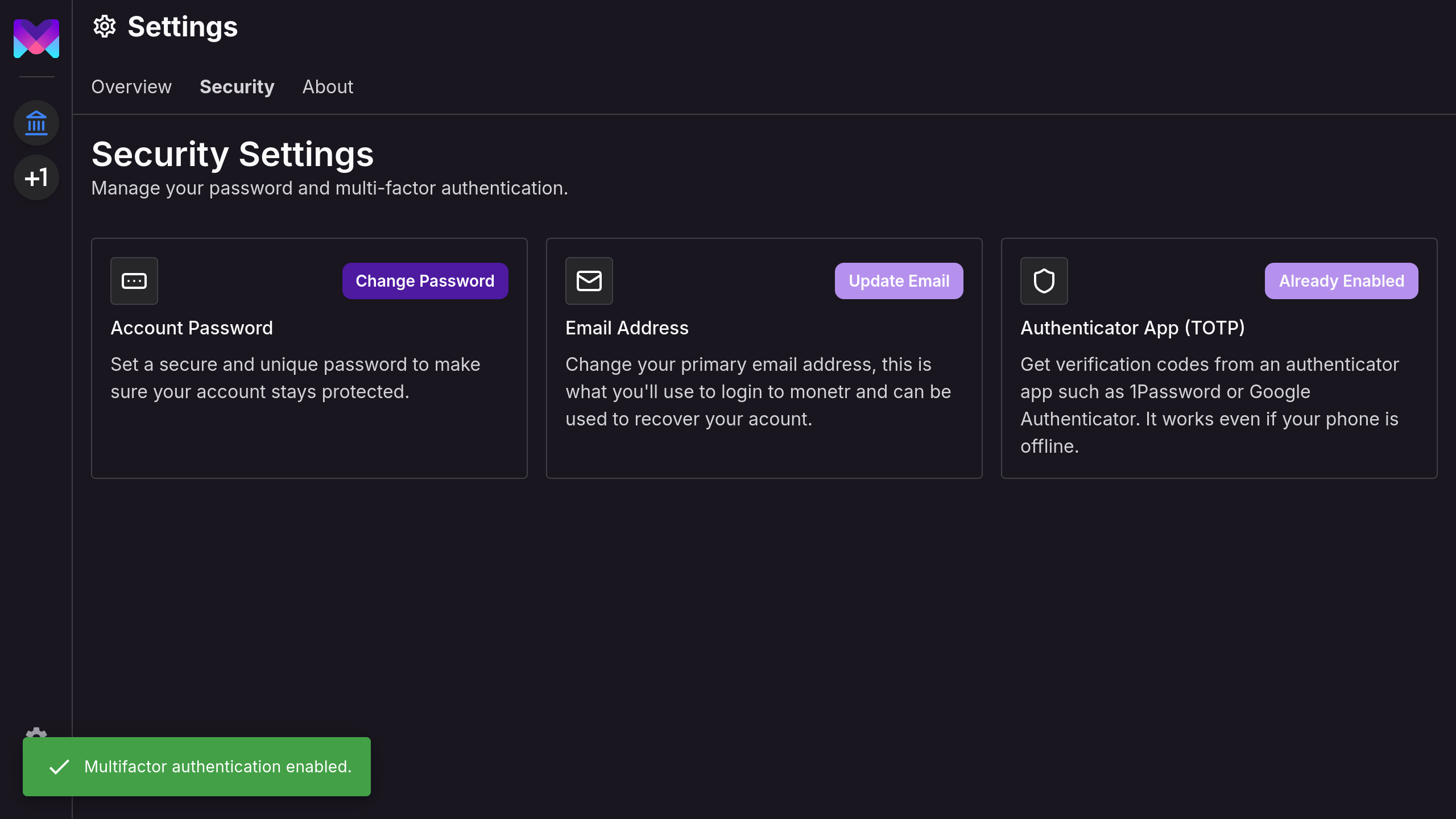
The next time you login to monetr you will be prompted to enter your MFA code from your authenticator app.
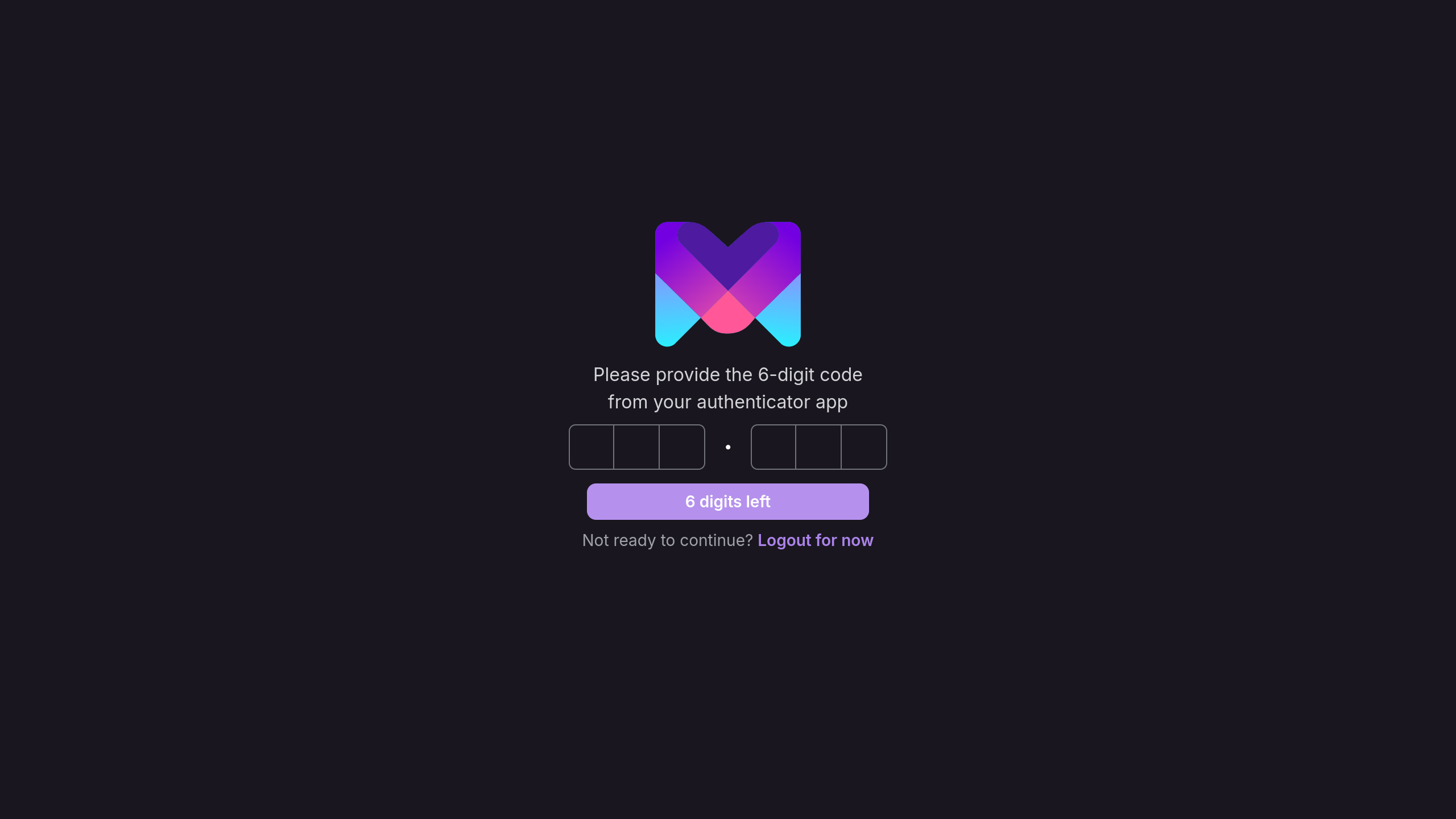
If you lose access to your authenticator app you will lose access to your monetr account. If this happens please reach out to monetr support via support@monetr.app and we can help you recover your account after verifying ownership.